Title: Essential Guide to Quick and Effective Solutions for Common Windows Operating System Problems
A sluggish or erratic computer system can be a source of intense frustration, particularly when it interferes with important tasks. This article – an essential guide to quick and effective solutions for common Windows Operating System Issues – is your comprehensive manual to overcoming such setbacks. You don’t have to be an IT specialist to resolve these typical glitches. Some simple, well-directed steps can help maintain your system’s smooth functioning.

Understanding Why Windows Issues Occur
The Windows operating system is a potent and intricate platform. But just like any other system, it’s not immune to occasional snags. The causes of these issues can vary widely, from software conflicts and obsolete drivers to an overload of background apps, or even a basic lack of routine maintenance.

Fortunately, the majority of these issues can be rectified with simple steps that don’t necessitate expert knowledge.
Offering Quick and Effective Solutions for Common Windows Issues

1. Overcoming Slow Startup Time
If your computer is taking an inordinate amount of time to boot, it might be because numerous programs are launching during startup.
Easy Fix:
– Press Ctrl + Shift + Esc to open the Task Manager.
– Navigate to the “Startup” tab.
– Disable any applications that aren’t required during startup by right-clicking on them.
2. Addressing Frozen or Unresponsive Programs
In instances where a program ceases to respond, it might seem as if your entire system is frozen.
Easy Fix:
– Press Ctrl + Alt + Del and choose the Task Manager.
– Identify the unresponsive application and click on “End Task”.
3. Dealing with Blue Screen of Death (BSOD)
This daunting screen is typically indicative of issues with hardware or drivers.
Easy Fix:
– Take note of the error code.
– Update all drivers via the Device Manager.
– Run a Windows memory diagnostic test by searching for “Windows Memory Diagnostic”.
Additional Quick Solutions for Everyday Problems
1. WiFi Connectivity Issues
Restart your router and then navigate to Settings > Network & Internet > Status, and engage the troubleshooter.
2. File Explorer Crashes
Clear your File Explorer history by opening Control Panel, go to File Explorer Options and finally hit Clear.
3. Issues with Windows Update
Navigate to Settings > Update & Security > Troubleshoot > Windows Update.
A Few Advantages of Employing These Fixes
Saves Time and Reduces Stress
Say goodbye to the days of waiting on hold for technical support or unnecessarily rebooting your PC multiple times.
Enhances System Performance
Addressing small issues often leads to significant improvements in the speed and reliability of your computer.
Boosts Your Confidence
Fixing problems yourself not only enhances your skills but also gives you a sense of mastery over your system.
Utilizing System Restore
If your system has been acting up since a recent update or application install, the System Restore function can revert your PC back to a previous point in time where it functioned appropriately.
Steps to apply System Restore:
– Enter “System Restore” in the search bar.
– Choose a restore point from before the problem emerged.
– Follow the provided steps to safely revert your system.
Keeping Your System Up-to-Date and Secure
Routine maintenance is a cornerstone of averting most Windows-related glitches:
– Always ensure your Windows version is up-to-date.
– Regularly run antivirus scans.
– Uninstall all unused programs.
– Regularly back up your data.
For a more in-depth exploration of how the Windows operating system functions, please visit the official Wikipedia page on Microsoft Windows (dofollow).
Concluding Thoughts
This Essential Guide to Quick and Effective Solutions for Common Windows Operating System Problems should be your first port of call when facing everyday technological hitches. Most of these common issues don’t require a visit to the repair shop or a complete system reinstall.
Armed with these simple steps, you can save time and keep your computer running optimally. Additionally, you’ll feel more confident operating your system, making you better prepared the next time your screen freezes or an update fails.